Video not loading? Watch on YouTube
Prerequisites
A device that is running Windows 10 or 11 and does not include Group Policy Editor (a.k.a. gpedit.msc).
The Issue
The “Home” & “Education” versions of Windows 10 & 11 do not come with GPEdit installed by default.
This can be an problem if you are troubleshooting an issue and the proposed solution instructs you to open “gpedit.msc”, or you just want to customize how your copy of Windows looks or behaves.
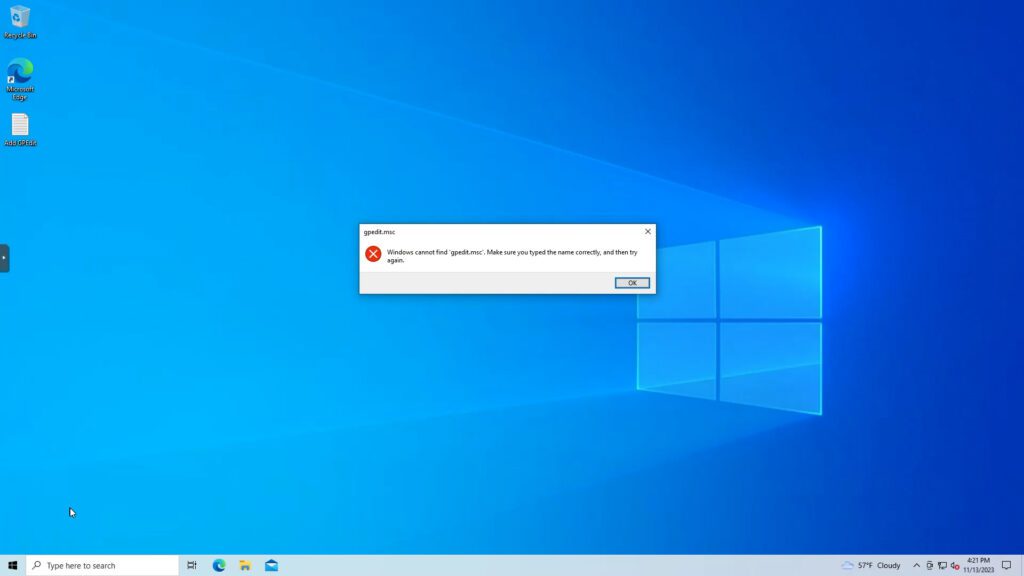
The Solution
Installing GPEdit for Windows 10 & 11 Home Edition requires only 2 commands to be run from within an elevated command prompt window.
- Open an elevated (“Run as Administrator”) Command Prompt
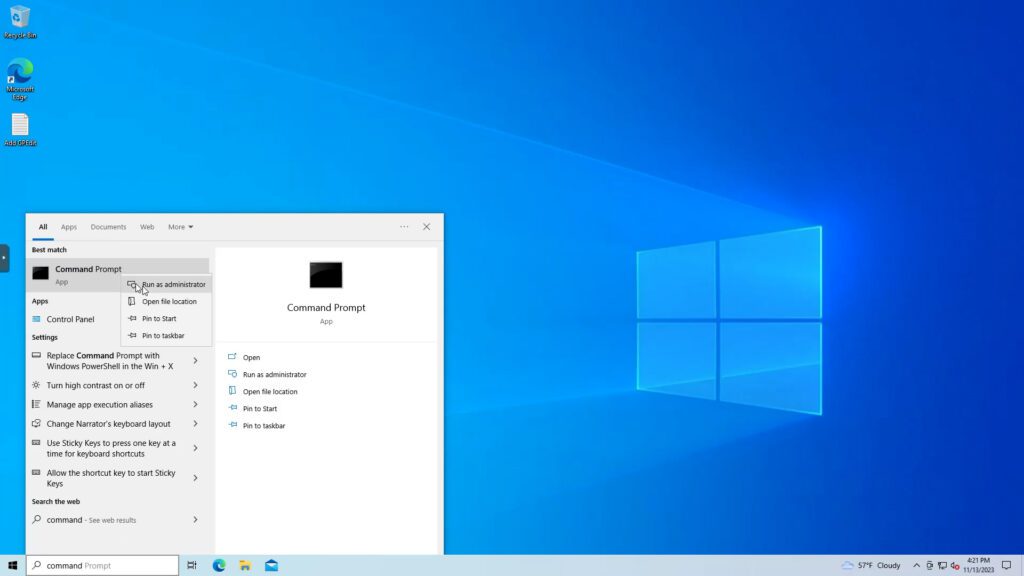
2. Copy and paste the following command into the elevated command prompt, then press enter to run the command.
FOR %F IN ("%SystemRoot%\servicing\Packages\Microsoft-Windows-GroupPolicy-ClientTools-Package~*.mum") DO (DISM /Online /NoRestart /Add-Package:"%F")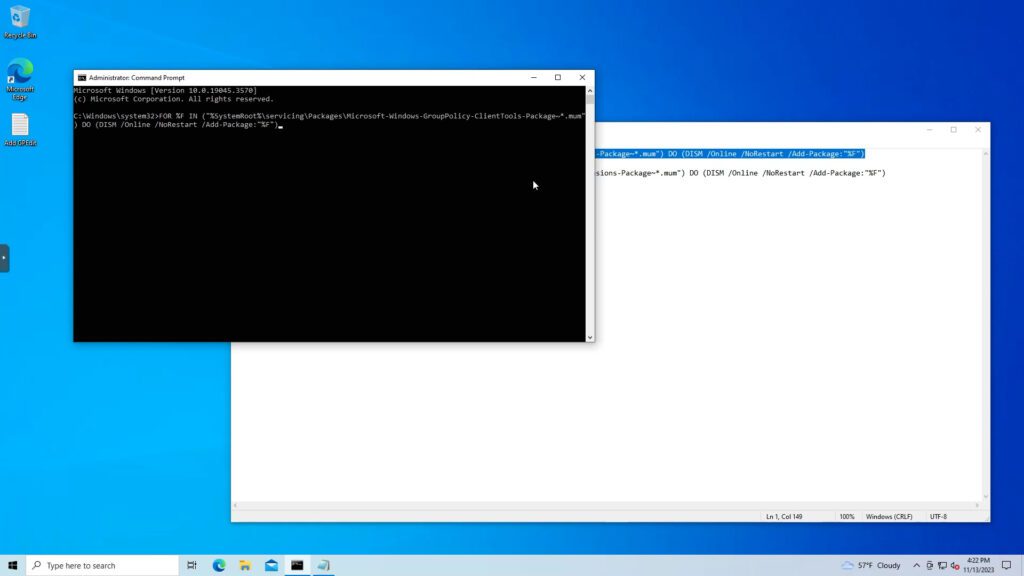
3. Copy and paste the following command into the elevated command prompt, then press enter to run the command.
FOR %F IN ("%SystemRoot%\servicing\Packages\Microsoft-Windows-GroupPolicy-ClientExtensions-Package~*.mum") DO (DISM /Online /NoRestart /Add-Package:"%F")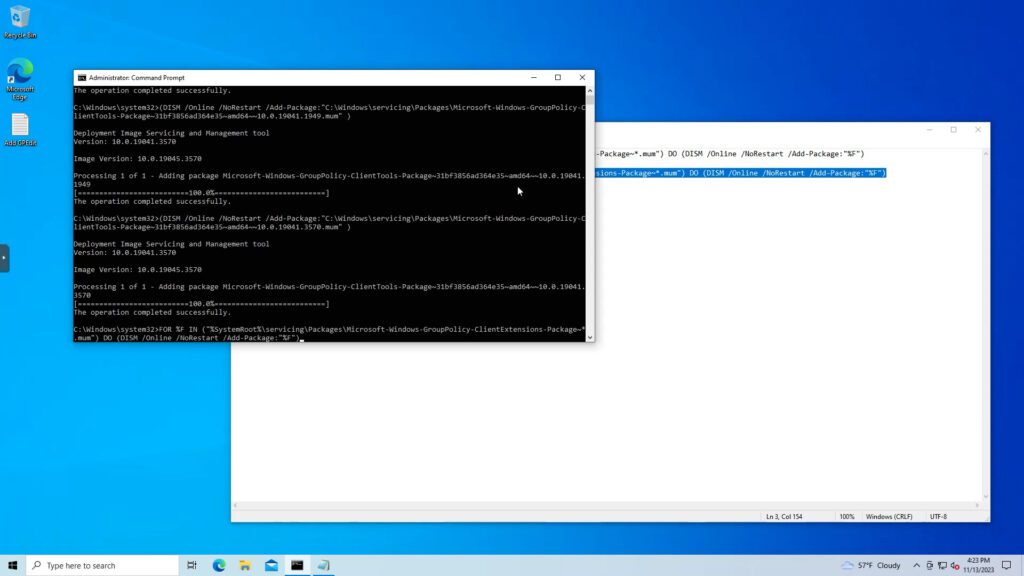
4. For good measure, copy and paste the following command into the elevated command prompt, then press enter to run the command.
gpupdate /force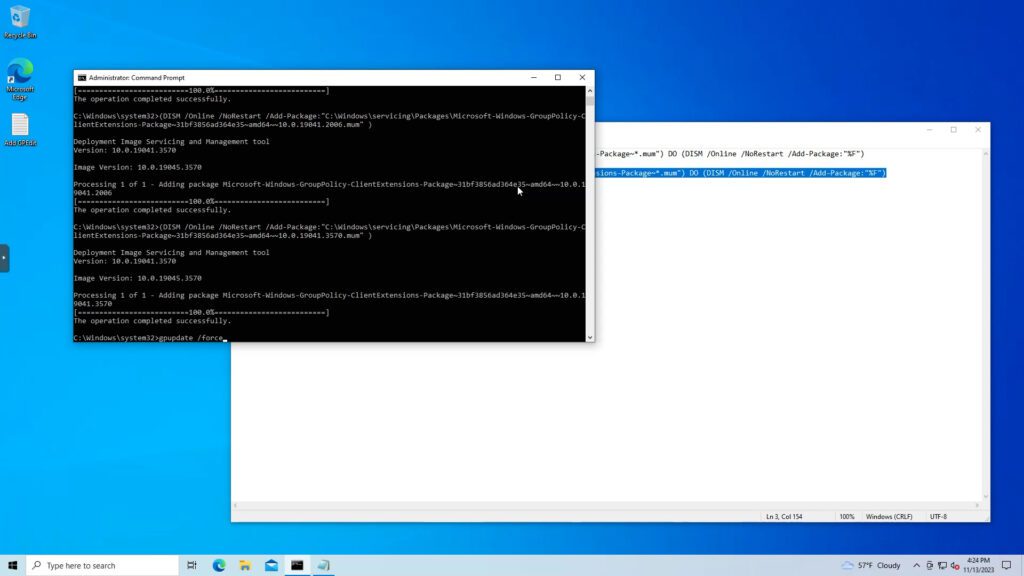
4. You may now again attempt running GPEdit. Do this by either
- Start -> Run
-or- - Pressing + R
Then, type “gpedit.msc” and press Enter
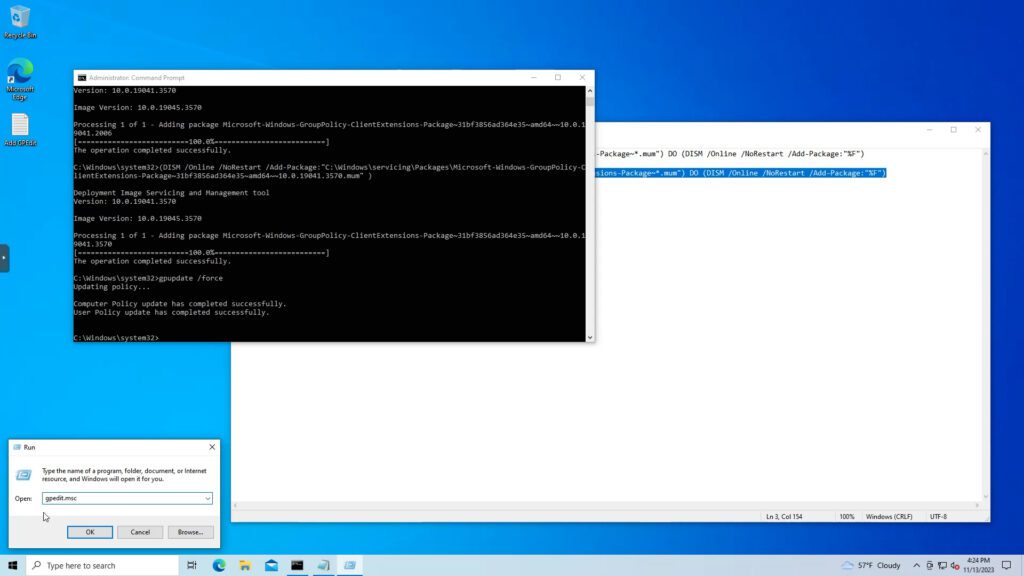
5. Local Group Policy Editor (GPEdit) should now open as expected!
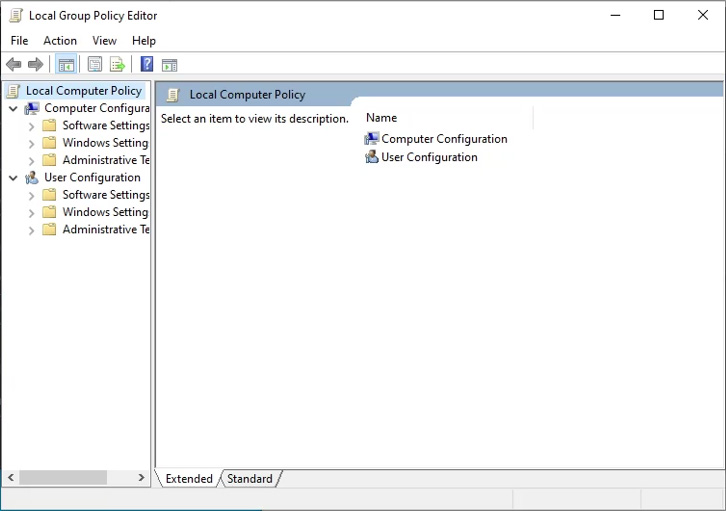
The steps in this article are shown using Windows 10 Home Edition, but the process is exactly the same for Windows 11 Home Edition. The YouTube video also shows this process on a Windows 11 Home Edition device.